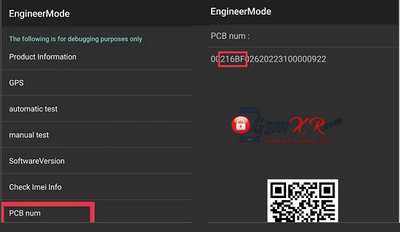Phone Name = OPPO F23 5G
Project No = 22247
Flashing Process Using MSM Tool
- Prepare the Device: First, power off your OPPO F23 5G CPH2527 (Project 22247) Then, boot the phone into EDL (Emergency Download Mode), which is a mode used by Qualcomm devices to facilitate flashing. To do this, connect the phone to the computer while holding the appropriate key combination (usually Volume Up + Power) to enter EDL mode.
- Run the MSM Tool: After successfully entering EDL mode, launch the MSM Tool on your PC. It should detect your device, and you will see the option to begin flashing. Make sure that you select the correct firmware for the Realme OPPO F23 5G CPH2527 This is crucial, as using incorrect firmware can lead to boot loops or other issues.
- Start the Flashing Process: Once you’ve confirmed the correct firmware, click the “Start” button within the MSM Tool to begin the flashing process. The tool will then proceed to flash the official firmware onto the device. This process may take several minutes, and during this time, it is essential not to disconnect the phone or interrupt the process, as this could cause serious damage to the system.
- Completion: After the flashing process is complete, the MSM Tool will notify you. The OPPO F23 5G CPH2527 (Project 22247) should now automatically reboot, and once the system finishes booting, you will be greeted with the fresh installation of OxygenOS or the factory firmware.
Drivers / Tools
OplusFlashTool_android 15_for_Sales: Download
password: 123
Oppo_Latest_MTK_QCOM_Driver_Setup_V2.0.1.1: Download
How TO process find PCB
1-Power On Device
2-Go to Dial/emergency Call
3-Dial *#899#
4-Go to software Info
5-Scroll Down to last
6-And Match Factory Version & PCB Number
OPPO F23 5G CPH2527 (Project 22247) Flash File
CPH2527 export_11_15.0.0.700EX01_2025032410340160 Download
Phone Name = OPPO F23 5G
Project No = 22247