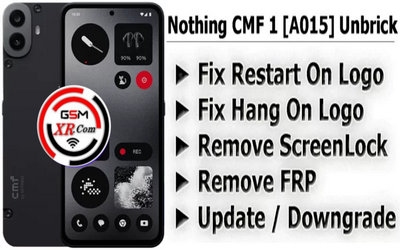It seems like you are referring to flashing the Nothing Phone 2 or a similar model. Flashing a phone involves installing or updating its firmware (i.e., the operating system and other system software) manually. This can help resolve issues like software bugs or bring new features, but it can also carry risks if done improperly.
Here’s a basic guide on flashing the Nothing Phone 2 or similar Android devices. This assumes you want to update the device, restore it, or install custom firmware.
Steps to Flash the Nothing Phone 2
-
Backup Your Data: Flashing may wipe your phone’s data, so it’s important to back up everything you need before proceeding.
-
Unlock the Bootloader:
- Enable Developer Options: Go to Settings > About phone, and tap Build number 7 times to unlock Developer options.
- Enable OEM Unlocking: In Settings > Developer options, enable OEM Unlocking.
- Unlock Bootloader:
- Install Android SDK Platform Tools (ADB and Fastboot) on your computer.
- Connect your phone to your computer via USB.
- Open a command prompt or terminal, and type:
adb devices - This should show your device. If it does, type the following to reboot into fastboot mode:
adb reboot bootloader - Once the device is in bootloader mode, unlock the bootloader with:
fastboot oem unlock - This will erase all data on the device, so make sure your backup is complete.
-
Download Firmware:
- If you’re flashing a new version of the official firmware, download the official firmware image for the Nothing Phone 2 from the official Nothing website or forums.
- If you’re flashing custom firmware (like a custom ROM), ensure it is compatible with the Nothing Phone 2.
-
Flash the Firmware:
- Place the downloaded firmware on your computer.
- If it’s a zip file, it can often be flashed via recovery. If it’s a factory image (usually .img files), you’ll flash it via Fastboot:
fastboot flash system system.img fastboot flash boot boot.img fastboot flash recovery recovery.img fastboot flash userdata userdata.img - You can also use the fastboot command to erase certain partitions if needed (e.g.,
fastboot erase userdatafor a full wipe).
-
Reboot the Phone: After flashing, reboot your device with:
fastboot reboot -
Relock Bootloader (Optional): If you want to relock the bootloader after flashing custom firmware, you can do so with:
fastboot oem lockThis is optional but recommended if you want to ensure security.
SP Flash Tool
- SP Flash Tool is mainly used for MediaTek devices. It allows flashing firmware, recovery, boot images, and custom ROMs.
- It is especially popular for devices with MediaTek chipsets, but it can also work for certain other phones.
- How to use it:
- Download and install SP Flash Tool on your computer.
- Load the scatter file (found within the firmware package) into the tool.
- Select the appropriate partition to flash (system, boot, recovery, etc.), then click “Download” to begin the process.
- Make sure the phone is in Download Mode (for MediaTek devices) before you start the flashing process.
Steps:
- Open SP Flash Tool and load the scatter file.
- Connect the phone to your computer.
- Select “Download” and wait for the process to complete.
- Once done, you can reboot your phone.
Fastboot (ADB and Fastboot Tools)
- Fastboot is a command-line tool that is built into the Android SDK tools. It is the most common way to flash official firmware, recovery images, and boot images on Android devices.
- How to use it:
- You’ll need to install ADB and Fastboot on your PC (available as part of the Android SDK Platform Tools).
- Once set up, you can use commands to flash various parts of the system like the bootloader, recovery, or system images.
Example Commands:
Nothing Phone 2a plus UnBrick Firmware Lock +FRP gsmxr.com
- paid file
- Contact Admin For Any Issue
- Whatsapp :- +91 9289915006
- Telegram :- t.me/gsmxr_admin
Nothing Phone 2a plus UnBrick Firmware Lock +FRP gsmxr.com Download
Additional Notes:
- Risk: Flashing may void your warranty or cause the phone to become bricked if not done correctly.
- Custom ROMs: Ensure you have a compatible ROM if you plan to use one, and check for official or reputable custom ROMs (e.g., LineageOS, Pixel Experience).
- Fastboot/Recovery: Some phones may offer an alternative flashing method via recovery (e.g., TWRP recovery), where you can flash zip files directly.
Let me know if you need further details or assistance with specific steps!